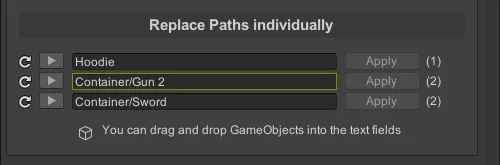Edit Animation Clips
Edit Animation Clips allows you to directly edit the property paths of selected Animation Clips. You can edit property paths either individually or in bulk.
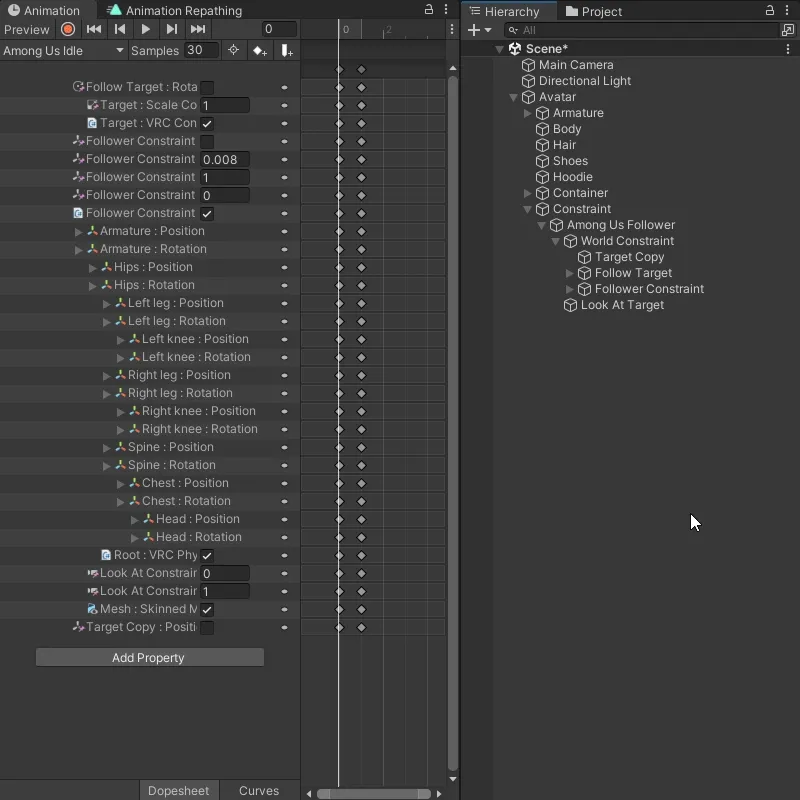
How to use
-
Select the Animation Clips you want to edit. All the property paths of the selected Animations will be displayed in the window.
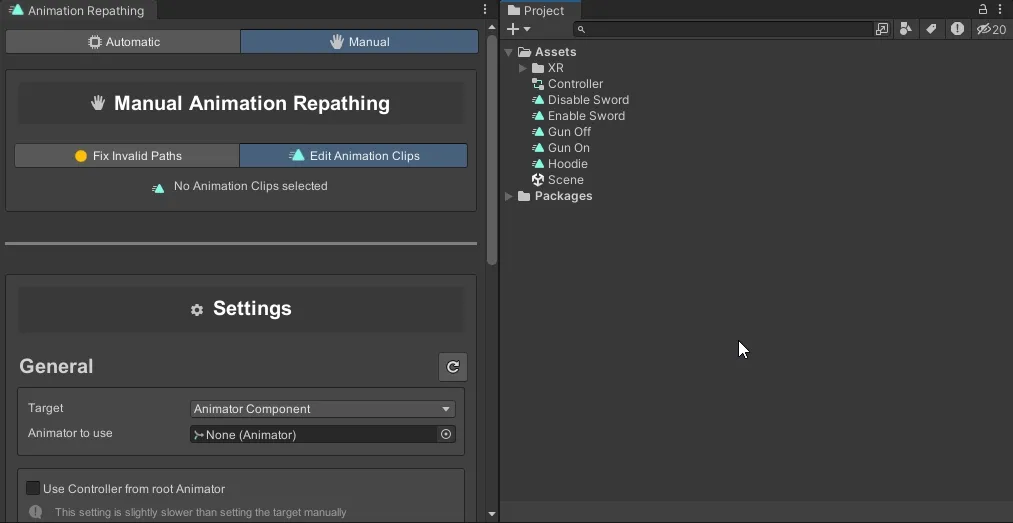
-
Input the part of the path you want to replace in the
Fromtext field and the new path in theTotext field.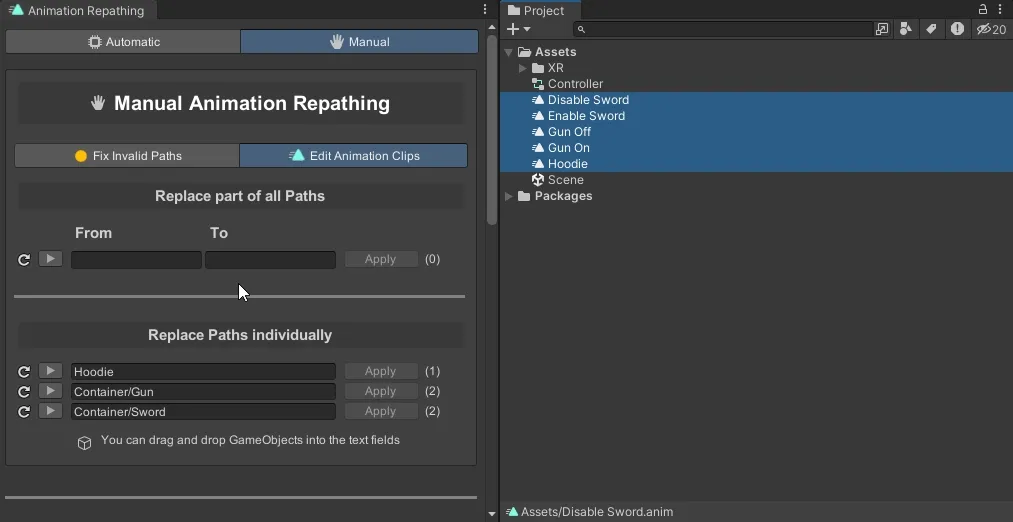
-
Click
Applyto replace theFrompath with theTopath for all selected Animations.
-
Select the Animation Clips you want to edit. All the property paths of the selected Animations will be displayed in the window.
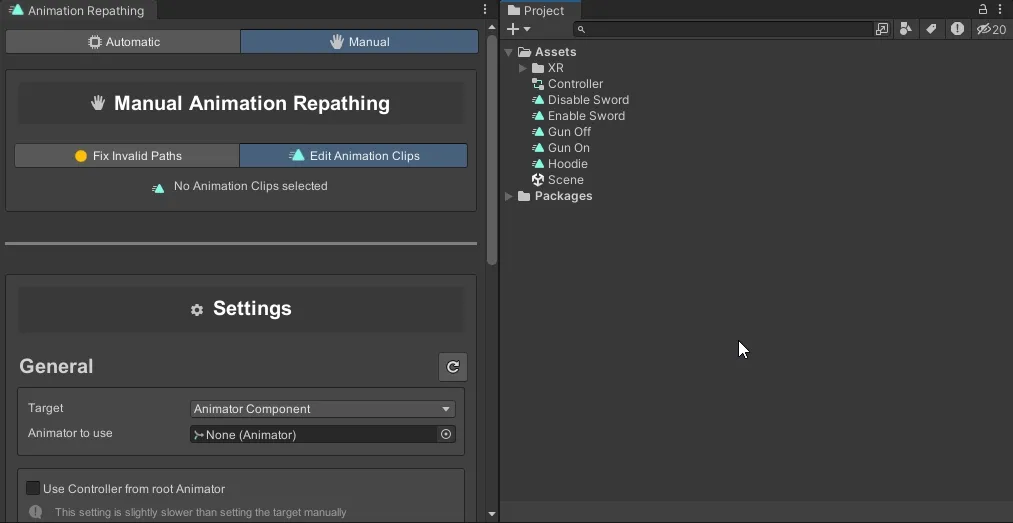
-
Input the new property path into the text field and click
Applyto update the property path for all affected Animatons.
Additional Features
-
You can drag and drop GameObjects from the Hierarchy into the text field to automatically fill in the property path.
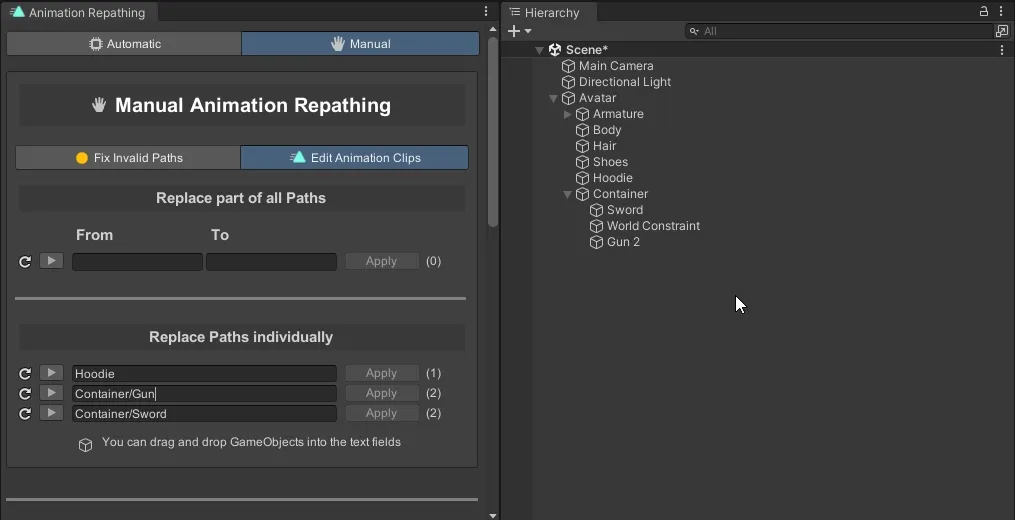
-
If you have an Animator Controller defined in your settings, it will scan the Animator Controller for any invalid property paths and outline them yellow.